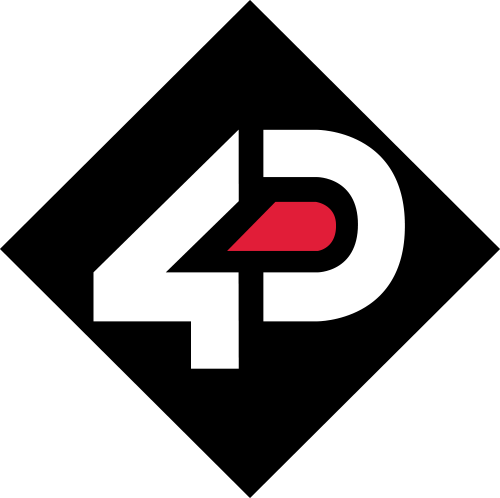The 4D Programming Cable is a USB-to-Serial TTL UART converter cable. It incorporates the Silabs CP2102 USB-to-Serial UART bridge IC, which handles all the USB signalling and protocols. The cable provides a fast and straightforward way to connect all of the 4D devices that require TTL-level serial interface to USB. The Programming Cable is also an essential hardware tool used for programming PmmC files and 4DGL user code downloads into the 4D Systems graphics processors.
The cable contains a small internal electronic circuit board, utilising the CP2102 chip and special RESET circuitry, which is encapsulated into the USB connector at the end of the cable. The cable is RoHS compliant and is available with a 5-pin female header (0.1″/2.54mm pitch) at TTL levels of 3.3V for RX and TX. The 5-pin header is labelled with the appropriate signal names: +5V, RX, TX, GND, RESET which match the programming headers on the 4D devices. The cable also provides +5V DC supply to power up the target device. The cable is 1m in length, and the circuitry is USB-powered (USB 2.0 compliant, full speed at 12Mbps) and supports data rates ranging from 300bps to 1Mbps.


Order Now
4D Programming Cable
SKU:
Price: US$24.95