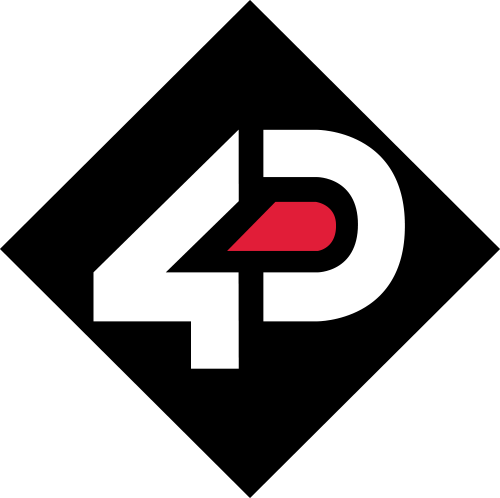As touch screens become more prevalent in our daily lives, it’s important to understand how to properly care for them to maximise their accuracy, performance and longevity.
Touch screens are essential components in many modern electronics, from smart home control to industrial equipment. However, these touch screens tend to be fragile and sensitive, making it crucial to handle them with care. Improper care can lead to scratches, diminished sensitivity, and compromised accuracy. Therefore, it is essential to maintain these advanced touch screens diligently to ensure they remain in their best condition, allowing us to experience smooth and uninterrupted operation.
This comprehensive guide aims to provide you with a thorough understanding of various methods for caring for touch screens. Within this article, we will explore practical tips on how to protect, clean, and maintain your touch screen devices. By implementing these strategies, you can ensure that the touch screens of your digital computing systems stay responsive and efficient, ultimately enhancing your productivity and overall user experience.
Clean Your Touch Screen Regularly
Your touch screen is the primary interface between you and the computing system. However, regular usage can cause it to accumulate dirt, and oils from your fingers that can affect its functionality.
The first step in touch screen care is to clean it regularly. This is how we recommend cleaning your touch screen:
- Turn off the device: Before cleaning your touch screen display, turn off the device to avoid accidentally triggering any functions while cleaning.
- Choose the right material: Use a soft, lint-free cloth, such as a microfiber cloth, to clean the screen. Avoid using abrasive materials such as paper towels, tissue paper, or rough fabrics, as they can scratch the screen.
- Dampen the cloth: Dampen the cloth with water or a mild cleaning solution specifically designed for touch screens. Do not use harsh chemicals, such as ammonia-based cleaners, alcohol, or vinegar, as they can damage the protective layer of the screen.
- Clean the screen: Gently wipe the screen with the damp cloth in a circular motion, starting from the top of the screen and working your way down. Be careful not to apply too much pressure, as this can damage the screen.
- Dry the screen: After cleaning, use a dry, soft cloth to wipe the screen dry. Do not use a hairdryer or other heating device to dry the screen, as this can damage the display.
Handle with Care
Handling your touch screen devices with care is important to preserve their lifespan and performance. The touch screen is vulnerable to the following damage–
- Avoid excessive pressure: Touch screens function based on the slight electrical changes caused by your fingers. They are not designed to withstand high pressure or harsh impact. Consistently applying too much pressure or force can lead to cracks, dead pixels, or even total screen failure. Use only your fingers or a stylus designed specifically for touch screens.
- Prevent sharp objects: Sharp objects such as pens, pencils, keys, or any pointed items can easily scratch or pierce the screen. These damages are often irreversible and can significantly affect your device’s performance. Avoid the temptation to use these objects.
- Avoid extreme temperatures: Touch screen devices are sensitive to temperature extremes. High temperatures can cause your device to overheat, which can damage the screen and internal components. On the other hand, exposure to very cold conditions can cause the screen to become less responsive or even malfunction. Always try to keep your device in a moderate, room-temperature environment. Avoid leaving your device in hot cars, near heaters, or in direct sunlight for extended periods. Similarly, avoid using your device in freezing conditions.
Calibration
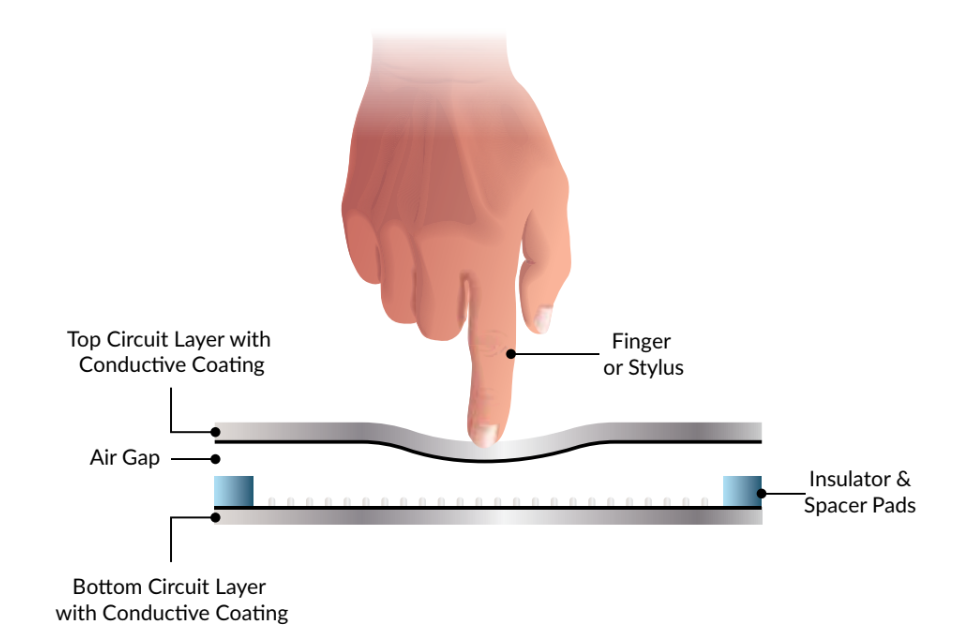
Calibration is important for Resistive touchscreen displays
Calibration becomes important, particularly in industrial applications, where accuracy and precision are essential. It ensures that the touch screen accurately detects touch and responds accordingly. When a touch screen loses its calibration, it can affect the accuracy of touch detection and result in incorrect input or unresponsive screens.
In particular, resistive touch screens, when pressure is applied to the surface of the touchscreen through a finger, the two resistive layers come in contact at the point of the touch. This change in electrical current serves as a signal to prompt the device to carry out the required action. Consequently, calibration becomes crucial for resistive touch screens in order to ensure precise responsiveness to user input
On the contrary, capacitive touchscreen use electrodes that change the electrical capacitance when a conductive object touches the screen. In the manufacturing process, capacitive displays use glass material, which allow them to withstand more pressure impact. 4D Systems capacitive touchscreen panels cannot be calibrated because of this underlying technology and operation.
There is a need for direct human skin contact with capacitive touchscreens that restricts their ease of use, unlike resistive touchscreens. For instance, capacitive touchscreens do not support usage of external leather gloves, a limitation that is not applicable to any resistive touchscreens.
Calibration aligns the touch screen coordinates with the system coordinates. Calibrating your touch screen periodically or as recommended, helps ensure that the touch screen accurately detects touch, responds promptly, and delivers precise results.
Firmware Updates
To keep your touch screen firmware updated, regularly check for updates through your device’s settings. Make sure that the device is always backed up with your data before initiating a firmware update, as an update process can sometimes lead to data loss if there’s an issue during installation. Additionally, ensure that your device is connected to a reliable power source before starting the update, as the process can consume a significant amount of power.
Firmware updates addresses several of the following issues–
- Bug fixes: Firmware updates often address known issues or bugs that could be affecting your touch screen’s performance. This could include fixes to unresponsive areas on the screen, issues with screen rotation, or problems with certain touch gestures.
- Feature additions: Firmware updates may also introduce new features or improvements to existing features on your touch screen device.
- Software compatibility: Regular firmware updates ensure that your touch screen remains compatible with the latest software, offering you the best user experience.
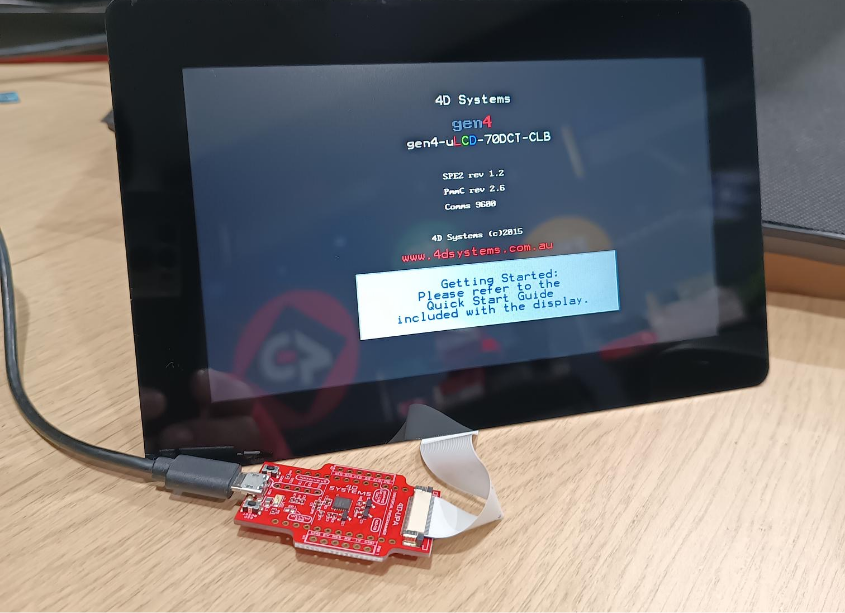
Complete Setup to Update the Firmware
To ensure the optimal performance of your 4D Systems display module, and in order to enable the latest feature releases, it is highly recommended to load the latest firmware. This means at the time of development, PmmC for Picaso, Pixxi, Goldelox, or PmmC plus Display Driver for Diablo.
The PmmC (Personality Module Micro-Code) serves as the operating system for the device, incorporating the Extensible Virtual Engine runtime and a comprehensive instruction set that can be programmed using the Workshop4 Software IDE
In addition, the display driver (4DRV) is responsible for controlling the display and can be independently upgraded. This means that you can update the display driver at any time without impacting existing applications or stored data in the memory banks or the PmmC
These firmware updates aim to keep your display safe, ensuring its functionality, security, and compatibility with the latest advancements and improvements. By providing regular updates for both the PmmC and display driver, we enable you to maintain a secure and reliable display experience without any disruptions to your existing applications or data.
Proper Storage
In addition to all of steps mentioned above, proper storage of the touch screen device can have significant impact on the performance. 4D Systems have also provided display specifications of gen4 display modules, where the customer can understand further on for storage temperature and operating voltage.
So there you have it. Following these simple steps can help you keep your touch screen clean and responsive. Regular cleaning will ensure the longevity of the device, and taking proper care will only maximise their accuracy and performance for the life of your end-application.
As always, for any further questions or if you’d like to discuss more, don’t hesitate to reach out to our engineers and support team.
Until next time.
Table of contents
Subscribe to our newsletter
Latest Case Studies

This case study unveils a practical application of embedded innovation, highlighting the process and outcomes of upgrading legacy systems in a technology-focused product line. Through strategic technological integration, the project not only uplifted product performance but also markedly improved customer satisfaction levels. The subsequent pages delve into various strategic and operational enhancements made, providing readers with a nuanced understanding of the concrete impacts and subtleties involved in a real-world, engineer-led embedded innovation initiative. A testament to blending traditional systems with modern innovation.

Duratec, specializing in liquid handling devices for various industries, aimed to simplify the control interfaces of their new product line. Partnering with 4D Systems, they integrated a touch display module enhancing user-centricity and operational efficiency. This transition replaced outdated control panels with an intuitive, modern interface without compromising on control capabilities via the RS232 interface. Three new devices were launched, improving user interactions through user-friendly touch displays, showcasing Duratec's commitment to innovation. This collaboration allowed for more straightforward control, monitoring, and interaction with Duratec's devices, ensuring a better user experience and meeting industry demands.

In the challenging process of creating an advanced 3D printer, BCN3D encountered an unexpected difficulty: finding an appropriate, user-friendly display module. Despite initial struggles, BCN3D discovered the solution in 4D Systems’ gen4 display modules. These modules offered superior resolution, processing power, and flexibility. Key to BCN3D's decision was the modules' easy integration via a serial connection and the Arduino-compatible library into their firmware. For its Sigma R17 3D printer, BCN3D upgraded to the gen4-ULCD-35DCT-CLB, a 3.5-inch Intelligent TFT-LCD display module with capacitive touch, further enhancing the user experience. The gen4 series of intelligent display modules perfectly matched BCN3D's requirements, offering innovative solutions in the sophisticated 3D printing space.