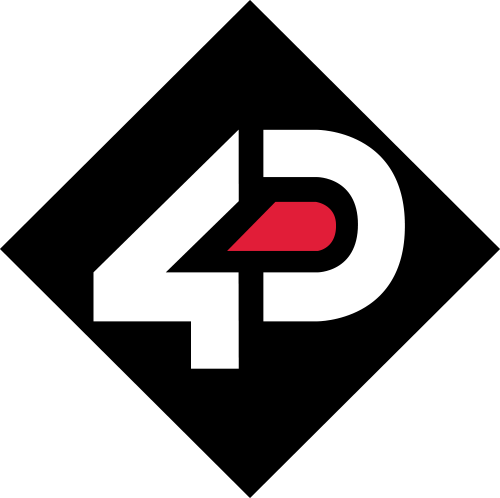Can you provide some details regarding the lifespan of the resistive touch panel?
The Display Endurance specification is listed on the product datasheet and shown in the table below.
| Display Endurance | Hours of operation measured when the display is 50% original brightness | 3000 hour |
| Touch Screen Endurance | Number of touches/hits with a 12.5mm tip at a rate of 2x per second with 250gf force | 1M touches |
| Slide Stylus on screen, 100 gf force 60 mm/s speed with a 0.8mm polyacetal tip stylus pen | 100K slides |